自定义操作类型
在项目中可以创建自己的操作类型或者重载已有的标准类型。
例如,假设需要一个操作显示表格中当前选中实体的实例名称。你还希望该操作能在多个界面仅通过指定操作的类型便可使用。按照下面的步骤创建这种操作:
-
创建一个操作类添加
@ActionType注解,指定需要的操作类型:@ActionType("showSelected") public class ShowSelectedAction extends ItemTrackingAction { @Autowired private MetadataTools metadataTools; private String description; public ShowSelectedAction(String id) { super(id); setCaption("Show Selected"); } public String getDescription() { return description; } public void setDescription(String description) { this.description = description; } @Override public void actionPerform(Component component) { if (getTarget() != null) { Object selected = getTarget().getSingleSelected(); if (selected != null) { Notifications notifications = ComponentsHelper.getScreenContext(target).getNotifications(); notifications.create() .withType(Notifications.NotificationType.TRAY) .withDescription(description) .withCaption(metadataTools.getInstanceName(selected)) .show(); } } } } -
现在可以在界面描述中指定操作类型使用该操作:
<groupTable id="custTable" multiselect="true" width="100%" dataContainer="customersDc"> <actions> <action id="show" type="showSelected"> <properties> <property name="description" value="Information about the selected item"/> </properties> </action> </actions> <columns> <column id="firstName"/> <column id="lastName"/> <column id="rewardPoints"/> <column id="level"/> </columns> <buttonsPanel alwaysVisible="true"> <button action="custTable.show"/> </buttonsPanel> </groupTable>
|
如果需要重载已有类型,只需要使用相同的名称注册新的操作即可。 |
在 Studio 中使用自定义操作
项目中实现的自定义操作类型可以集成到 Jmix Studio 的界面设计器中。界面设计器为自定义操作类型提供下列支持:
-
支持在标准操作的列表中选择自定义操作,可以从工具箱(palette)为界面添加,或者为表格通过 +Add → Action 方式添加。
-
支持从操作的使用处切换至操作类定义处的快速代码跳转。在界面 xml 描述中,当光标在 action type 时,通过按下 Ctrl + B 或者按下 ctrl 用鼠标点击类型名时,会自动跳转到操作类定义代码。比如,在这段 xml
<action id="sel" type="showSelected">中,可以点击showSelected。 -
支持在 Component Inspector 面板编辑用户定义的操作属性。
-
支持自动生成操作提供的事件处理器和方法代理,以实现自定义逻辑。
-
支持泛型参数。泛型根据表格(操作的所属组件)使用的实体类确定。
@io.jmix.ui.meta.StudioAction 注解用来标注包含自定义属性的自定义操作类。自定义操作需要用该注解标注,但是目前 Studio 还不使用 @StudioAction 注解的任何属性。
@io.jmix.ui.meta.StudioPropertiesItem 注解用来标注操作属性的 setter,表示该属性可编辑。这些属性会在界面编辑器的 Component Inspector 面板展示并编辑。该注解有如下属性:
-
name- xml 中该属性应该写的名称。如果未设置,则会从 setter 方法名生成。 -
type- 属性类型。这个字段在 Component Inspector 面板使用,为属性创建合适的输入组件并提供建议和基本验证。 -
caption- 展示在 Component Inspector 面板中该属性的名称。 -
description- 属性描述,在 Component Inspector 面板鼠标悬停于该字段时显示。 -
category- Component Inspector 面板中属性的分类(目前还未使用)。 -
required- 属性是否必需。如果必需,Component Inspector 面板不允许用户输入空值。 -
defaultValue- 默认值,当 xml 没有配置该字段时默认使用的值。默认值在 xml 中不可见。 -
options- 属性的可选项列表。例如,对于ENUMERATION类型的属性。
注意,操作属性只支持部分 Java 类型:
-
基础类型:
String、Boolean、Byte、Short、Integer、Long、Float、Double。 -
枚举。
-
java.lang.Class。 -
以上类型的
java.util.List。这种类型在 Component Inspector 面板没有特定的输入组件,所以需要用字符串形式输入并标记为PropertyType.STRING
示例:
private String contentType = "PLAIN";
private Class<? extends Screen> dialogClass;
private List<Integer> columnNumbers = new ArrayList<>();
@StudioPropertiesItem(name = "ctype", type = PropertyType.ENUMERATION, description = "Email content type", (1)
defaultValue = "PLAIN", options = {"PLAIN", "HTML"}
)
public void setContentType(String contentType) {
this.contentType = contentType;
}
@StudioPropertiesItem(type = PropertyType.SCREEN_CLASS_NAME, required = true) (2)
public void setDialogClass(Class<? extends Screen> dialogClass) {
this.dialogClass = dialogClass;
}
@StudioPropertiesItem(type = PropertyType.STRING) (3)
public void setColumnNumbers(List<Integer> columnNumbers) {
this.columnNumbers = columnNumbers;
}| 1 | 字符串属性,有默认值和有限的几个选项。 |
| 2 | 必需属性,选项仅限于项目中定义的界面类。 |
| 3 | 整数列表,属性类型设置为 STRING,因为 Component Inspector 面板没有合适的输入组件。 |
Studio 还提供对于自定义操作中事件和代理方法的支持。支持方式与内置的 UI 组件一样。在操作类中声明事件监听器或代理方法时,不需要任何注解。示例:
示例:SendByEmailAction
该示例展示了:
-
声明并标注自定义操作类。
-
对操作的可编辑属性进行标注。
-
声明操作产生的事件及其处理器。
-
声明操作的代理方法。
SendByEmailAction 操作通过 email 发送实体信息,实体为其所属表格中选中的实体。这个操作是高度可配置的,因为大部分内部逻辑可以通过属性、代理方法和事件修改。
操作源码:
@StudioAction(target = "io.jmix.ui.component.ListComponent", description = "Sends selected entity by email")(1)
@ActionType("sendByEmail")(2)
public class SendByEmailAction <E> extends ItemTrackingAction {(3)
@Autowired
private MetadataTools metadataTools;
@Autowired
private Emailer emailer;
private String recipientAddress = "admin@example.com";
private Function<E, String> bodyGenerator;
private Function<E, List<EmailAttachment>> attachmentProvider;
public SendByEmailAction(String id) {
super(id);
setCaption("Send by email");
}
@StudioPropertiesItem(required = true, defaultValue = "admin@example.com")(4)
public void setRecipientAddress(String recipientAddress) {
this.recipientAddress = recipientAddress;
}
public Subscription addEmailSentListener(Consumer<EmailSentEvent> listener) {(5)
return getEventHub().subscribe(EmailSentEvent.class, listener);
}
public void setBodyGenerator(Function<E, String> bodyGenerator) {(6)
this.bodyGenerator = bodyGenerator;
}
public void setAttachmentProvider(Function<E, List<EmailAttachment>> attachmentProvider) {(7)
this.attachmentProvider = attachmentProvider;
}
@Override
public void actionPerform(Component component) {
if (recipientAddress == null || bodyGenerator == null) {
throw new IllegalStateException("Required parameters are not set");
}
E selected = (E) getTarget().getSingleSelected();
if (selected == null) {
return;
}
String caption = "Entity " + metadataTools.getInstanceName(selected) + " info";
String body = bodyGenerator.apply(selected);(8)
List<EmailAttachment> attachments = attachmentProvider != null ? attachmentProvider.apply(selected)(9)
: new ArrayList<>();
EmailInfo info = EmailInfoBuilder.create()
.setAddresses(recipientAddress)
.setSubject(caption)
.setBody(body)
.setBodyContentType(EmailInfo.TEXT_CONTENT_TYPE)
.setAttachments(attachments.toArray(new EmailAttachment[0]))
.build();
emailer.sendEmailAsync(info);(10)
EmailSentEvent event = new EmailSentEvent(this, info);
eventHub.publish(EmailSentEvent.class, event);(11)
}
public static class EmailSentEvent extends EventObject {(12)
private final EmailInfo emailInfo;
public EmailSentEvent(SendByEmailAction origin, EmailInfo emailInfo) {
super(origin);
this.emailInfo = emailInfo;
}
public EmailInfo getEmailInfo() {
return emailInfo;
}
}
}| 1 | 用 @StudioAction 注解的操作类。 |
| 2 | 用 @ActionType 设置操作的 id。 |
| 3 | 操作类有 E 泛型参数 - 表示在所属表格中存储的实体类型。 |
| 4 | Email 收件人地址通过操作属性设置。 |
| 5 | 为 EmailSentEvent 事件添加监听器的方法。Studio 检测出该方法作为操作的事件处理器。 |
| 6 | 设置代理 Function 对象的方法,将生成邮件体的逻辑代理给界面控制器。Studio 检测该方法作为操作的代理方法。 |
| 7 | 声明另一代理方法,例子中是将创建附件的逻辑代理出去。注意,这里两个代理方法都用了 E 泛型参数。 |
| 8 | 在界面控制器必须实现的代理方法,生成邮件体。 |
| 9 | 如果设置了的话,调用可选的代理方法创建附件。 |
| 10 | 真正发送邮件的地方。 |
| 11 | 邮件发送成功后发布 EmailSentEvent 事件,如果界面控制器订阅了该事件,则会调用对应的事件处理器。 |
| 12 | 声明事件类,注意,这里可以为事件类添加更多字段,将有用的信息传递给事件处理逻辑。 |
用上面示例的方式完成代码后,Studio 会在创建操作的界面与标准操作一同显示新的自定义操作:
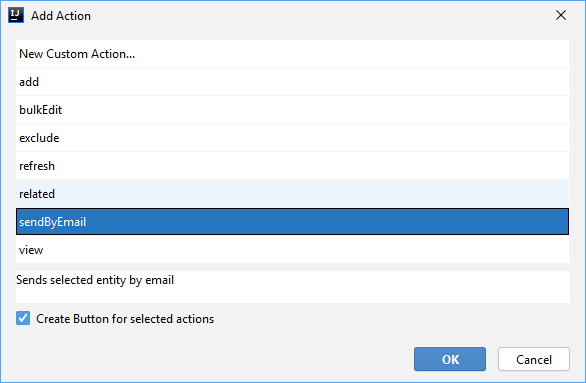
为界面描述添加操作之后,可以在 Component Inspector 面板选择并修改其属性:
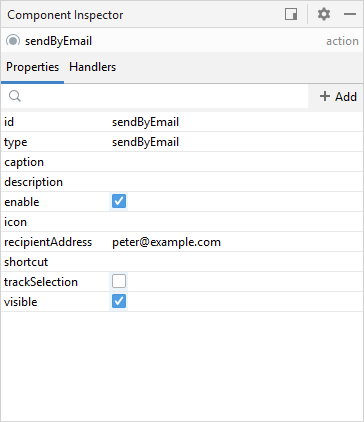
自定义操作的属性在 Component Inspector 修改后,会用下面的格式写入界面描述文件:
<action id="sendByEmail" type="sendByEmail">
<properties>
<property name="recipientAddress" value="peter@example.com"/>
</properties>
</action>Component Inspector 面板也同样会显示操作的事件处理器和代理方法,用来生成相应代码:
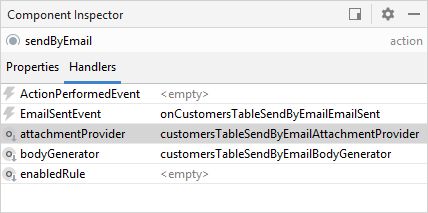
在界面控制器使用生成代理方法和事件处理器代码的示例:
@UiController("table-screen")
@UiDescriptor("table-screen.xml")
public class TableScreen extends Screen {
@Autowired
private Notifications notifications;
@Named("customersTable.sendByEmail")(1)
private SendByEmailAction<Customer> customersTableSendByEmail;
@Subscribe("customersTable.sendByEmail")
public void onCustomersTableSendByEmailEmailSent(SendByEmailAction.EmailSentEvent event) {(2)
notifications.create(Notifications.NotificationType.HUMANIZED)
.withCaption("Email sent")
.show();
}
@Install(to = "customersTable.sendByEmail", subject = "bodyGenerator")
private String customersTableSendByEmailBodyGenerator(Customer customer) {(3)
return "Hello, " + customer.getFirstName();
}
@Install(to = "customersTable.sendByEmail", subject = "attachmentProvider")
private List<EmailAttachment> customersTableSendByEmailAttachmentProvider(Customer customer) {(4)
return Collections.emptyList();
}
}| 1 | 操作的注入点使用正确的类型参数。 |
| 2 | 事件处理器实现。 |
| 3 | 代理方法 bodyGenerator 实现。方法签名使用了 Customer 类型参数。 |
| 4 | 代理方法 attachmentProvider 的实现。 |
