开始使用
创建实体和界面
-
创建
NewsItem实体,包含下列属性:-
date,为LocalDate类型。 -
caption,为String类型。 -
content,为String类型,长度无限制。
-
-
创建
NewsItemBrowse和NewsItemEdit界面。
添加确认对话框
首先,我们检查是否打开了实体编辑界面用于创建新实体。
为编辑界面添加布尔类型的 justCreated 属性,并订阅 InitEntity 事件。
private boolean justCreated;
@Subscribe
public void onInitEntity(InitEntityEvent<NewsItem> event) {
justCreated = true;
}当每次为新实体打开编辑界面时,将 justCreated 设置为 true。
然后,订阅 PostCommit 事件并添加下列代码:
private static final Logger log = LoggerFactory.getLogger(NewsItemEdit.class);
@Inject
protected Dialogs dialogs;
@Subscribe(target = Target.DATA_CONTEXT)
public void onPostCommit(DataContext.PostCommitEvent event) {
if (justCreated) { (1)
dialogs.createOptionDialog() (2)
.withCaption("Email")
.withMessage("Send the news item by email?")
.withActions(
new DialogAction(DialogAction.Type.YES) {
@Override
public void actionPerform(Component component) {
try {
sendByEmail(); (3)
} catch (IOException e) {
log.error("Error sending email", e);
}
}
},
new DialogAction(DialogAction.Type.NO)
)
.show();
}
}| 1 | 此方法在数据上下文提交之后调用。 |
| 2 | 如果新实体保存至数据库,询问用户是否发送邮件。 |
| 3 | 调用发送邮件的方法。 |
添加发送邮件方法
我们添加 postCommit 中调用的 sendbyEmail 方法,异步发送邮件。为了演示如何添加附件,我们给邮件添加一个公司的 logo 图片:
@Autowired
private Emailer emailer;
@Autowired
protected Resources resources;
private void sendByEmail() throws IOException {
InputStream resourceAsStream = resources.getResourceAsStream("email/ex1/logo.png");
byte[] bytes = IOUtils.toByteArray(resourceAsStream); (1)
EmailAttachment emailAtt = new EmailAttachment(bytes,
"logo.png", "logoId"); (2)
NewsItem newsItem = getEditedEntity();
EmailInfo emailInfo = EmailInfoBuilder.create()
.setAddresses("john.doe@company.com,jane.doe@company.com") (3)
.setSubject(newsItem.getCaption()) (4)
.setFrom(null) (5)
.setBody(newsItem.getContent())
.setAttachments(emailAtt) (6)
.build();
emailer.sendEmailAsync(emailInfo);
}| 1 | 将文件转换为字节数组。 |
| 2 | 创建 EmailAttachment 对象。 |
| 3 | 收件人。 |
| 4 | 邮件主题。 |
| 5 | 发送人地址从 jmix.email.from-address 应用程序属性获取。 |
| 6 | 设置附件。 |
设置发送参数
SMTP 服务器的 参数 可以在应用程序中的 application.properties 文件中配置:
spring.mail.host = mail.company.com
jmix.email.from-address = info@company.com下面是连接至 Google SMTP 服务的配置:
spring.mail.host=smtp.gmail.com
spring.mail.port=587
spring.mail.protocol=smtp
spring.mail.username=username
spring.mail.password=password
spring.mail.properties.mail.smtp.auth=true
spring.mail.properties.mail.smtp.starttls.enable=true使用 UI
启动应用程序,打开 NewsItem 实体浏览界面,然后点击 Create(新建)。在编辑界面填写完实体信息后,点击 OK。此时会弹出窗口询问是否发送电子邮件,选择 Yes。

切换至应用程序的 Email → Email History(邮件历史) 视图。此时可以看到一行状态为 Queue(排队中) 的记录。表示邮件仍然在排队,并未发送。邮件信息展示在右侧。
如需周期性地发送排队的邮件,可以配置 Quartz 调度器。
如需从 UI 发送邮件,在 Email → Email History(邮件历史) 中选择需要发送的邮件,然后点击 Resend email(再次发送)。可以在发送之前修改或添加收件人。发送成功后,表格中的状态会变成 Sent(已发送)。
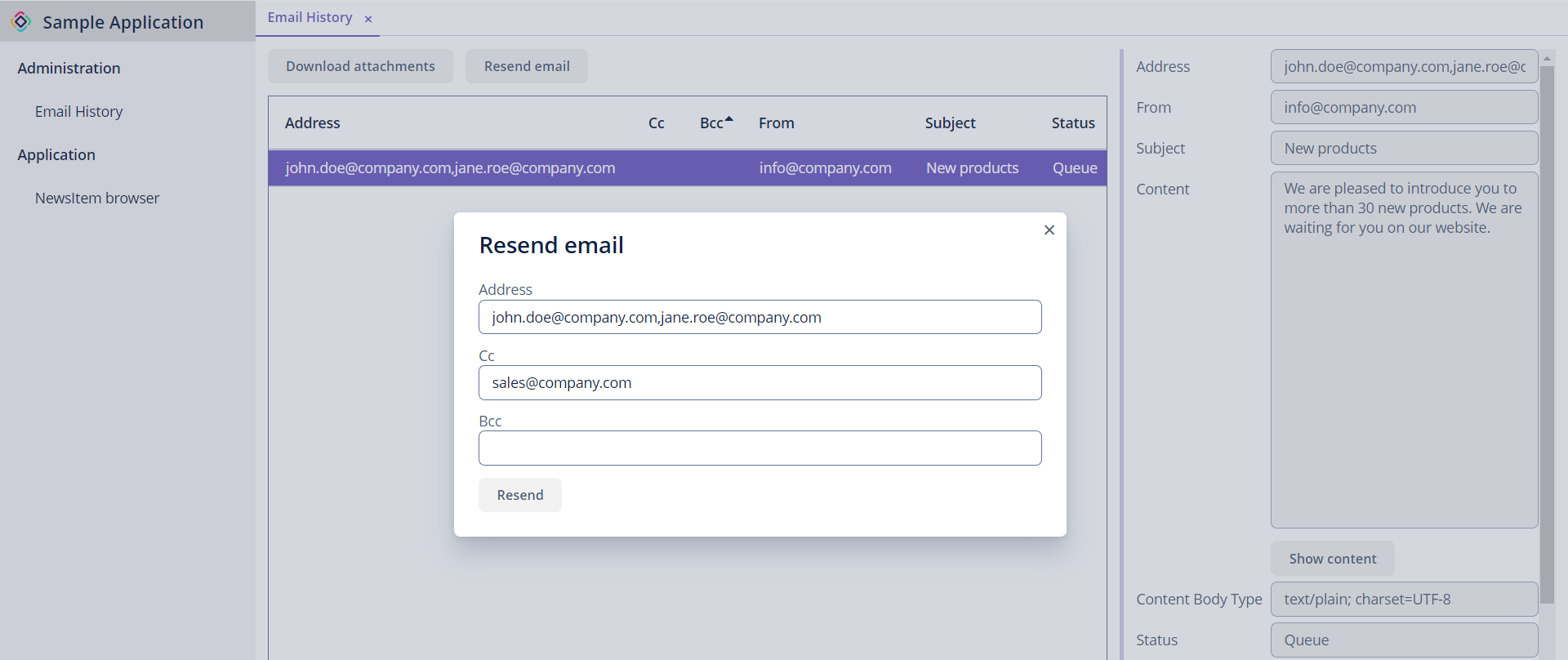
本页是否有帮助?

感谢您的反馈