运行报表
从报表列表视图运行
运行报表最简单的方式是使用通用报表运行视图,通过 Reports(报表) → Run Report(运行报表) 打开该视图。用户需要有访问此视图的权限。在报表列表视图列出了当前用户 可用 的所有报表。如果报表有外部参数,则在运行报表会显示一个表单来获取这些参数。
从其他视图运行报表
在任意视图中,可以使用特定操作及相关的按钮或组件右键菜单运行报表。此时,除了用户角色外,还将检查报表在此视图的 可用性。
下面示例展示不同类型操作和使用方法。
-
io.jmix.reportsflowui.action.RunReportAction- 是一个 标准操作,可以在当前视图或列表组价运行报表。可以为button或列表组件(DataGrid、TreeDataGrid)定义该操作。下面是
DataGrid使用声明式操作的示例:<hbox id="buttonsPanel" classNames="buttons-panel"> <!-- ... --> <button id="runBtn" action="booksDataGrid.run"/> (1) </hbox> <dataGrid id="booksDataGrid" width="100%" minHeight="20em" dataContainer="booksDc"> <actions> <!-- ... --> <action id="run" type="report_runReport"/> (2) </actions> </dataGrid>1 添加运行报表的按钮。 2 type属性定义了一个特殊的report_runReport操作类型,该操作由框架提供。使用编程式方法创建操作,该操作关联一个在 XML 描述中声明的按钮,示例:
@ViewComponent private JmixButton runBtn; @Autowired private Actions actions; @Subscribe public void onInit(final InitEvent event) { RunReportAction<Book> action = actions.create(RunReportAction.ID); runBtn.setAction(action); }当操作执行时,会打开一个 Run reports(运行报表) 对话框展示与当前视图相关的报表。当用户从列表中选择一个报表时,会展示参数输入表单(如果有的话),然后可以运行报表。
-
io.jmix.reportsflowui.action.RunListEntityReportAction- 是一个 标准操作,用来打印列表组件(DataGrid、TreeDataGrid)中的实体集合报表。此操作只会选择外部参数为 Entity 或者 List of entities 类型的报表,并且要求参数实体类型与列表组件展示的实体类型一致。如果最后筛选结果只有一个报表,则会立即调用该报表。如果有多个报表符合条件,则会展示报表列表交于用户选择。
使用以下规则将外部参数值传递给报表:
-
如果参数是 List of entities 类型,会将列表组件中当前选择的实例列表传递给报表。
-
如果参数是 Entity 类型,并且在列表组件选择了单个实例(高亮显示一行),则选中实例会传递到报表中。
-
如果是 Entity 类型的参数,并且列表组件中选择了多行,则报表会根据选择的实例数量运行多次。执行之后,用户将得到一个包含所有生成的报表的 ZIP 文件。
下面是
DataGrid使用声明式操作的示例:<hbox id="buttonsPanel" classNames="buttons-panel"> <!-- ... --> <button id="runListBtn" action="authorsDataGrid.runList"/> (1) </hbox> <dataGrid id="authorsDataGrid" width="100%" minHeight="20em" dataContainer="authorsDc"> <actions> <!-- ... --> <action id="runList" type="report_runListEntityReport"/> (2) </actions> </dataGrid>1 添加运行实体报表的按钮。 2 type属性定义了一个特殊的report_runListEntityReport操作类型,该操作由框架提供。使用编程式方法创建操作,该操作关联一个在 XML 描述中声明的按钮,示例:
@ViewComponent private JmixButton runListBtn; @Autowired private Actions actions; @Subscribe public void onInit(final InitEvent event) { RunListEntityReportAction<Author> action = actions.create(RunListEntityReportAction.ID); runListBtn.setAction(action); }当操作执行时,如果列表组件没有选中实体,会显示一个确认窗口。
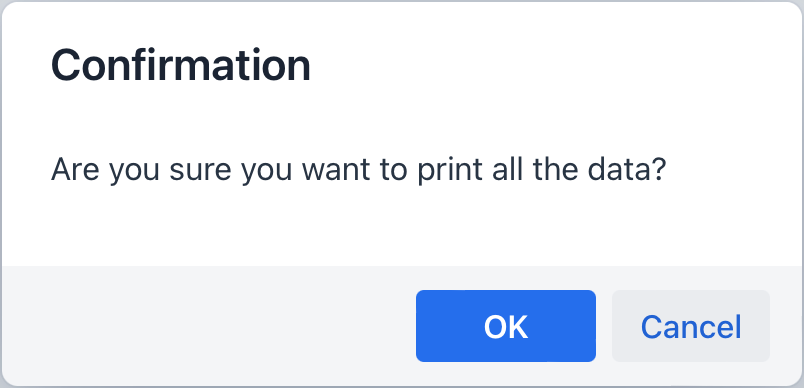
之后,会打开一个 Report Run(运行报表) 对话框展示与当前视图相关的报表。从该窗口中,用户可以针对选中的实体运行报表。
-
-
io.jmix.reportsflowui.action.RunSingleEntityReportAction- 与实体详情视图关联的操作。该操作仅选择外部参数类型是 Entity 或 List of entities 的报表,并且参数实体类型要与编辑的实体类型一样。如果只有一个这样的报表,则会立即调用该报表。如果有多个,则会显示一个列表供用户选择。外部参数值 - 被编辑的实体实例会传递到报表中。如果参数是 List of entities 类型,则会传递一个包含单一实体的列表。
下面是在一个按钮中使用这个操作的示例,这个按钮位于标准的 OK 和 Cancel 按钮旁边:
-
XML 描述
<hbox id="detailActions"> <button id="saveAndCloseBtn" action="saveAction"/> <button id="closeBtn" action="closeAction"/> <button id="reportButton" icon="PRINT"/> </hbox> -
控制器
@Autowired private Actions actions; @ViewComponent private JmixButton reportButton; @Subscribe public void onInitEntity(final InitEntityEvent<Book> event) { RunSingleEntityReportAction<Book> action = actions.create(RunSingleEntityReportAction.ID); action.setReportOutputName(null); reportButton.setAction(action); }
-
报表 API
ReportRunner
ReportRunner 是用来运行报表的接口。其所有的方法都返回 ReportOutputDocument 对象,包含报表执行结果。
下面是几个 ReportRunner 用法的示例:
-
基于 ReportRunContext 对象提供的信息运行报表:
@Autowired private ReportRunner reportRunner; @Subscribe("rrcBtn2") public void onRrcBtn2Click(ClickEvent<JmixButton> event) { ReportOutputDocument document = reportRunner .run(new ReportRunContext(report).setParams(paramsMap)); (1) }1 ReportRunContext包含报表实体和参数。 -
通过报表编码和流式接口指定的附加信息运行报表:
@Autowired private ReportRunner reportRunner; @Subscribe("rrBtn1") public void onRrBtn1Click(ClickEvent<JmixButton> event) { ReportOutputDocument document = reportRunner.byReportCode("BOOKS") (1) .addParam("type", type) (2) .withTemplateCode("books-template") (3) .run(); (4) }1 指定编码报表流式接口的入口点。 2 在参数 map 中添加一个输入参数。 3 设置模板的编码,将用于运行报表。 4 构建一个 ReportRunContext实例,并使用该 Context 实例运行报表。点击操作面板的 Code Snippets 自动生成 使用 ReportRunner接口运行报表的代码。 -
通过报表实体和流式接口指定的附加信息运行报表:
@Autowired private ReportRunner reportRunner; @Subscribe("rrBtn2") public void onRrBtn2Click(ClickEvent<JmixButton> event) { ReportOutputDocument document = reportRunner.byReportEntity(report) .addParam("type", type) .withOutputType(ReportOutputType.PDF) (1) .withOutputNamePattern("Books") (2) .run(); }1 设置输出文档类型。 2 设置输出文档的命名格式。
可以直接从 ReportOutputDocument 获取报表内容和文件名:
String documentName = document.getDocumentName();
byte[] content = document.getContent();UiReportRunner
UiReportRunner 是一个从应用程序视图运行报表的接口。除了运行报表之外,UiReportRunner 还支持配置下列功能:
-
在浏览器展示报表运行的结果(使用表格模板)。
uiReportRunner.runAndShow(new UiReportRunContext(report)); -
在运行报表前是否展示用于输入报表参数的对话框。使用
ParametersDialogShowMode,支持三种模式:-
YES(是)- 展示输入报表参数对话框。 -
NO(否)- 不展示输入报表参数对话框。 -
IF_REQUIRED(需要时)- 下列情况才展示输入报表参数对话框:-
报表有输入参数;
-
报表有多个模板;
-
报表只有一个模板,但有多个输出类型。
-
-
-
同步执行报表或者后台异步执行:
uiReportRunner.byReportEntity(report) .withParametersDialogShowMode(ParametersDialogShowMode.IF_REQUIRED) .inBackground(RunReportView.this) .runAndShow(); -
为指定的参数别名和值运行多次报表:
uiReportRunner.byReportEntity(report) .withOutputType(ReportOutputType.PDF) .withTemplateCode("publication-template") .withParametersDialogShowMode(ParametersDialogShowMode.NO) .runMultipleReports("entity", publicationList);runMultipleReports()方法为指定的集合中每个对象运行一次报表。集合中的对象需要是同一类型的,并且使用指定的别名作为报表的输入参数。
点击操作面板的 Code Snippets 自动生成 使用 UiReportRunner 接口运行报表的代码。
|
ReportRunContext
ReportRunContext 类保存运行报表所需要的下列信息:
-
Report实体; -
ReportTemplate实体:如果未指定,则使用默认模板; -
输入参数;
-
输出文档的类型;
-
输出文档的命名格式。
创建 ReportRunContext 的示例:
ReportRunContext context = new ReportRunContext(report)
.addParam("type", type)
.setOutputNamePattern("Books");
ReportRunContext context = new ReportRunContext(report)
.setReportTemplate(template)
.setOutputType(ReportOutputType.PDF)
.setParams(paramsMap);