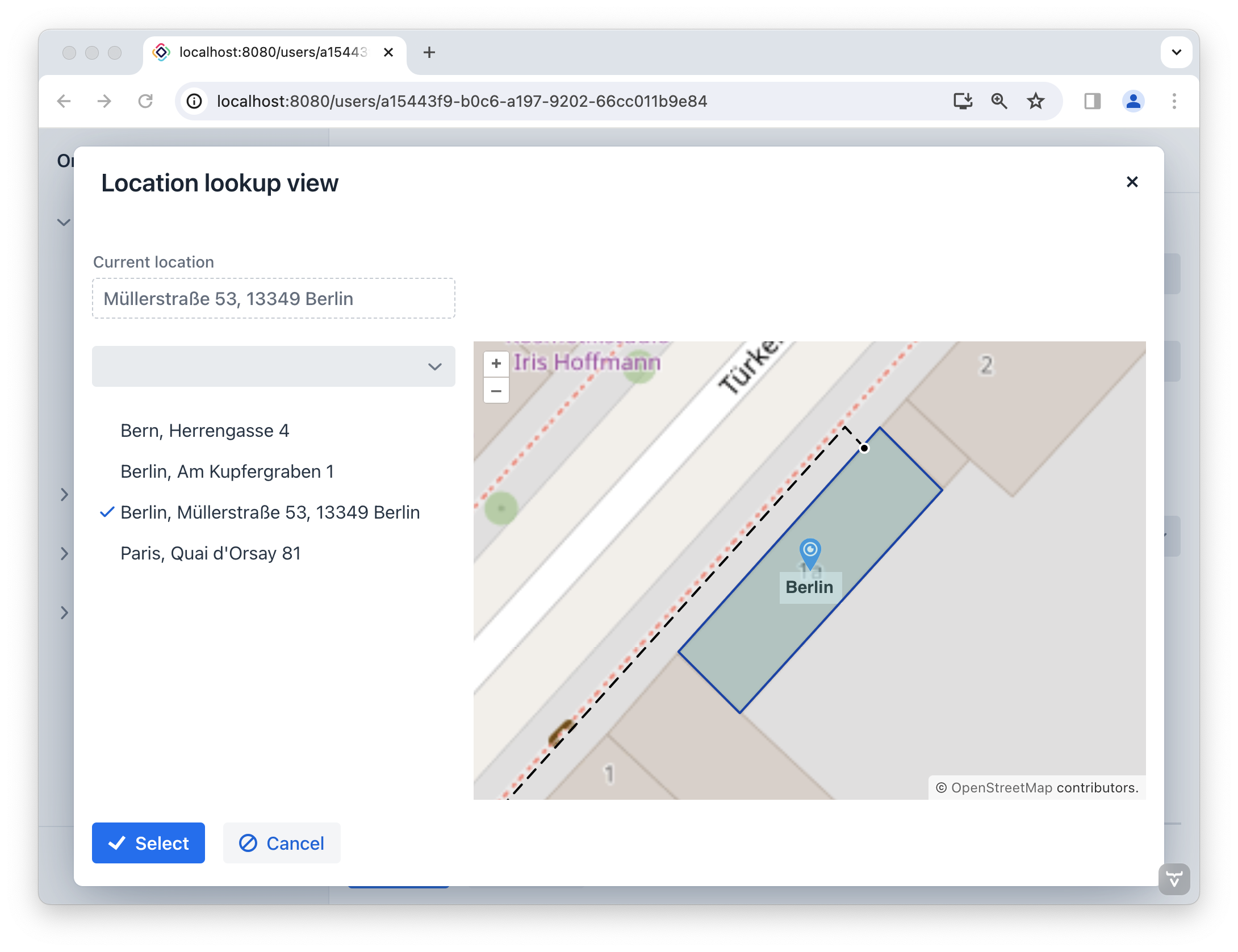3. 显示地图要素
首先我们为 Location 实体添加下列几个新的属性:
-
buildingEntrance-GeoPoint类型。存储建筑的入口坐标。 -
pathToBuilding-GeoPolyline类型。存储到达建筑的路径。 -
buildingArea-GeoPolygon类型。用几何图形在地图描绘建筑。
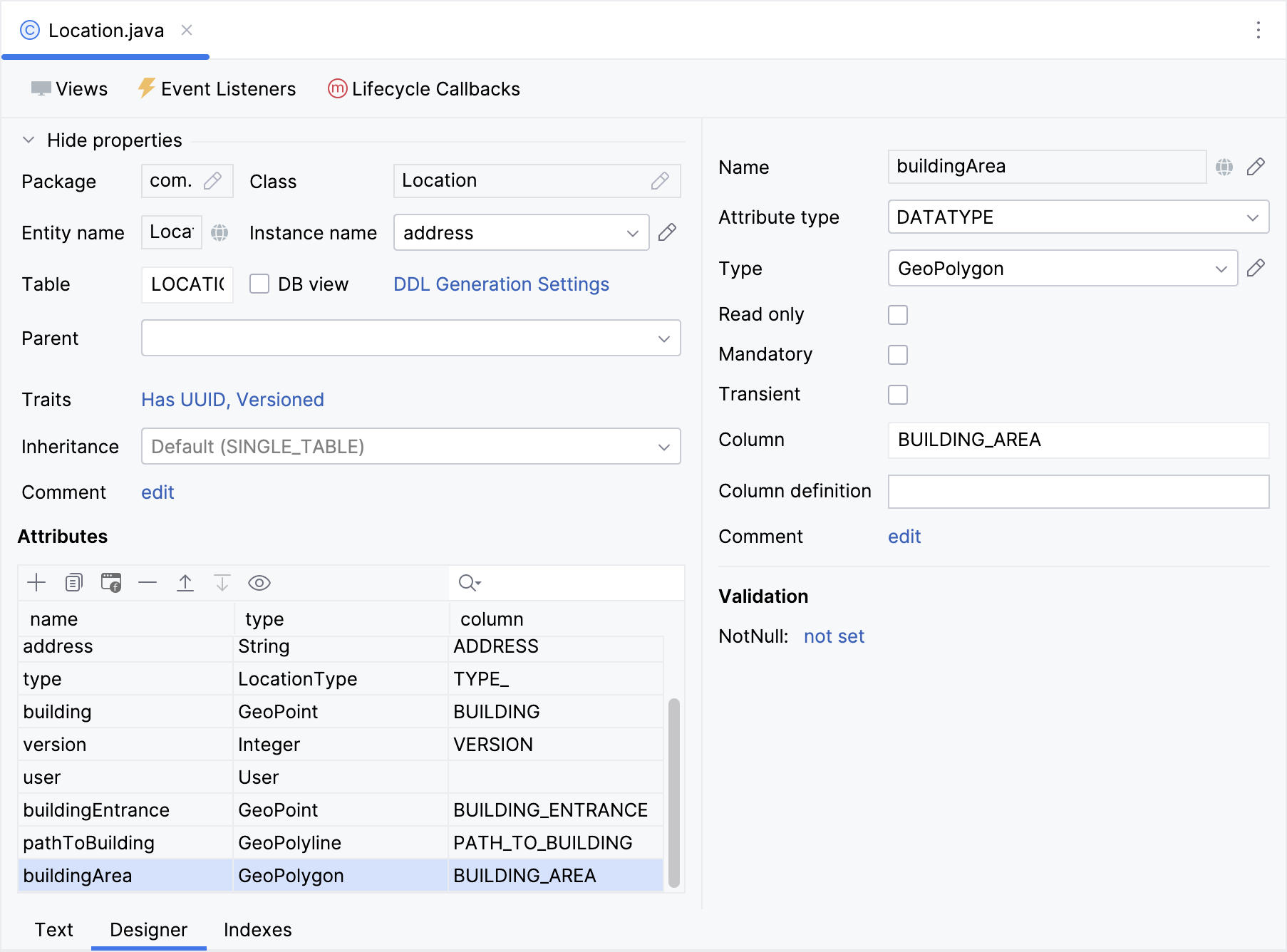
将这些属性添加至 Location.detail 视图。
为了简化我们的教程,这些新加的字段我们都用 UI 的文本控件。这些字段的值也可以从地图的点击事件中获取,与 maps:data-binding-map.adoc#saving-coordinates 类似。
下面是我们用到的示例数据:
-
Building:
POINT (13.347796079315284 52.55344847222085) -
Building entrance:
POINT (13.347860653822895 52.553536712270784) -
Path to building:
LINESTRING (13.346886063248354 52.553529790121985, 13.347394863347068 52.5532539371346, 13.347837668453902 52.55355180648286, 13.347860653822895 52.553536712270784)
-
Building area:
POLYGON ((13.347878609736783 52.553551482547135, 13.34795260252847 52.55350646966119, 13.347713548893793 52.55334632728869, 13.347640979040412 52.553390474703775, 13.347878609736783 52.553551482547135))
添加矢量层
地图中需要用矢量层处理几何图形。一个地图中可以添加多个矢量层。
因此,为了演示地图中的点、线段和多边形,我们需要为地图添加矢量层。
打开 location-lookup-view.xml 为 地理对象 的每个地理属性创建单独的矢量层和矢量数据源。为矢量数据源指定 dataContainer 和 property 属性:
<maps:geoMap id="map" ...>
...
<maps:layers>
<maps:tile>
<maps:osmSource/>
</maps:tile>
<maps:vector id="dataVectorLayer">
<maps:dataVectorSource id="buildingSource"
dataContainer="locationsDc"
property="building"/>
</maps:vector>
<maps:vector id="vectorLayerArea">
<maps:dataVectorSource id="areaSource"
dataContainer="locationsDc"
property="buildingArea"/>
</maps:vector>
<maps:vector id="vectorLayerPath">
<maps:dataVectorSource id="pathSource"
dataContainer="locationsDc"
property="pathToBuilding"/>
</maps:vector>
<maps:vector id="vectorLayerEntrance">
<maps:dataVectorSource id="entranceSource"
dataContainer="locationsDc"
property="buildingEntrance"/>
</maps:vector>
</maps:layers>
</maps:geoMap>添加点
在 LocationLookupView 视图控制器中,添加一个新方法:
@ViewComponent("map.vectorLayerEntrance.entranceSource")
private DataVectorSource<Location> entranceSource;
private void initBuildingEntranceSource() {
entranceSource.setStyleProvider((location -> (1)
new Style()
.withImage(new CircleStyle()
.withRadius(4)
.withFill(new Fill("#000000"))
.withStroke(new Stroke()
.withWidth(2d)
.withColor("#ffffff")))));
}| 1 | 配置一个 styleProvider,使用自定义的样式显示一个点。 |
添加多段线
在 LocationLookupView 视图控制器中,添加一个 initPathToBuildingSource():
@ViewComponent("map.vectorLayerPath.pathSource")
private DataVectorSource<Location> pathSource;
private void initPathToBuildingSource() {
pathSource.setStyleProvider(location -> (1)
new Style()
.withStroke(new Stroke()
.withWidth(2d)
.withColor("#000000")
.withLineDash(List.of(0.2, 8d, 0.8d))));
}| 1 | 配置一个 styleProvider,使用自定义的线段样式显示一条多段线。 |
添加多边形
在 LocationLookupView 视图控制器中,添加一个 initBuildingAreaSource():
@ViewComponent("map.vectorLayerArea.areaSource")
private DataVectorSource<Location> areaSource;
private void initBuildingAreaSource() {
areaSource.setStyleProvider(location -> { (1)
String fillColor = location.getType() == LocationType.COWORKING
? "rgba(52, 216, 0, 0.2)"
: "rgba(1, 147, 154, 0.2)";
String strokeColor = location.getType() == LocationType.COWORKING
? "#228D00"
: "#123EAB";
return new Style()
.withFill(new Fill(fillColor))
.withStroke(new Stroke()
.withWidth(2d)
.withColor(strokeColor));
});
}| 1 | 配置一个 styleProvider,使用自定义的线段样式显示一个多边形。填充的颜色和边框的颜色依据类型而变化。 |
在 onInit() 中调用创建的方法:
@Subscribe
public void onInit(final InitEvent event) {
initBuildingAreaSource();
initBuildingEntranceSource();
initPathToBuildingSource();
}启动应用程序查看新添加的功能。当选择位置时,地图会放大,并以选择的位置坐标为中心。
建筑物的入口在地图中以黑色圆点表示,路径以虚线段表示,多边形描绘建筑物的边界。